Installing a Secondary Display (Dual Display)
The 7603 Motherboard features a 15 pin D-Shell VGA connector, an HDMI connector, and a DisplayPort connector. Dual independent displays are supported for any combination of these outputs, with display resolutions up to 1920x1200 on each. Dual display mode can be a clone (same video data displayed on both displays) or an extended desktop (the desktop spans across both displays).
For older displays that only have VGA or DVI connect the two displays having the same interface types using one of the following two devices.
•DisplayPort to VGA Adapter (7606-K352). This device adapts the Motherboard DisplayPort port to VGA.
•DisplayPort to DVI Adapter (7606-K353). This device adapts the Motherboard DisplayPort port to DVI.
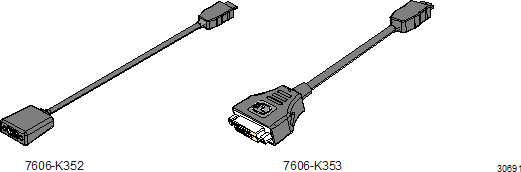
Setting the Display Mode
Note: Use this procedure for configuring displays that are connected to the Motherboard ports.
The dual mode is configured with the Intel® Graphics and Media Control Panel. Right-click the Desktop. From the menu select Graphics Properties to display the panel.
1.In the opening screen select Display.
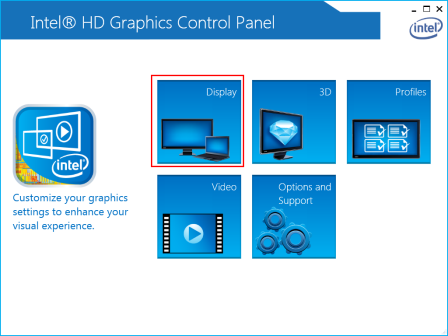
2.Select Display >> Multiple Displays.
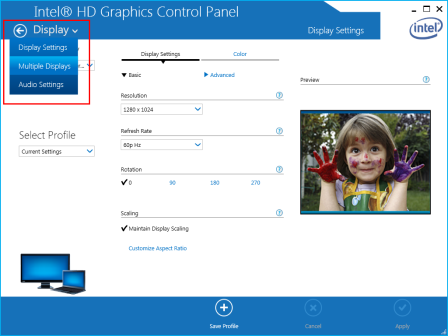
3.Select the display Display Mode.
|
Configuration Mode |
Description |
|
Single Display |
Single display (even if two displays are connected) |
|
Clone Displays |
Drives both displays with the same video content. |
|
Extended Desktop |
Drives the both displays with the desktop that spans from one display onto the other. |
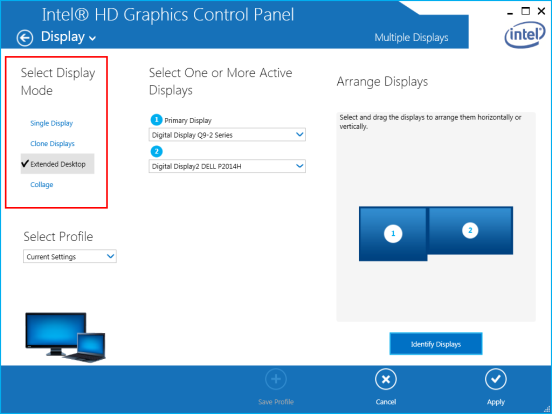
4.Select which display you want as the Primary Display (This display has the Start button and Taskbar) in the Primary Display drop-down menu.
5.Select Apply.
6.Select Yes within 15 seconds to accept the new settings.
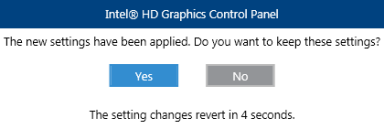
Applications may behave differently in a multi-monitor configuration depending on their implementation:
•Standard Windows applications that use the GDI (Graphics Device Interface) will clip the window to each display and accelerate the images separately using the display hardware.
•Applications that span multiple monitors and use Microsoft DirectX*, Direct3D* or DirectDraw* will be software accelerated.
•OpenGL* applications may exit unexpectedly, hardware accelerate one display with unknown results on the other or be software accelerated.
•A full screen command prompt or MS-DOS* application will only function on the Primary Device.